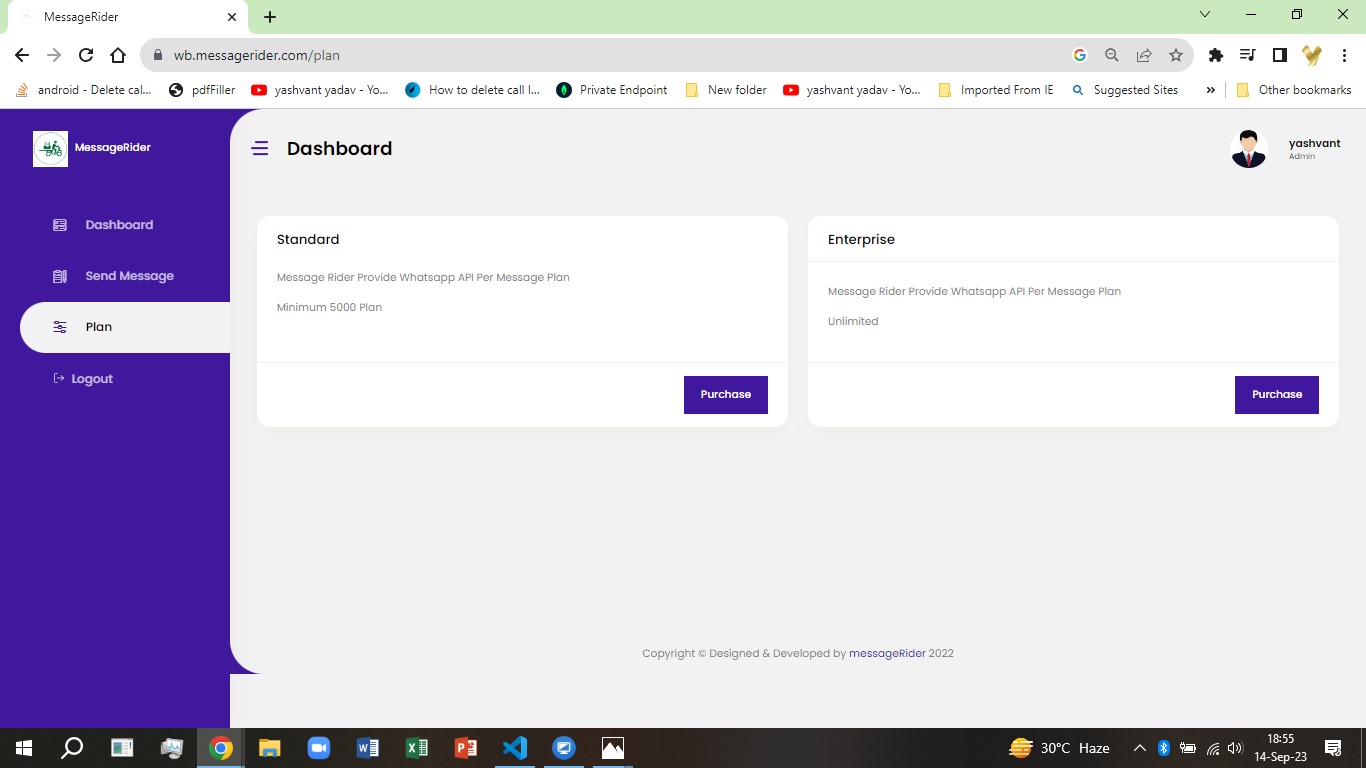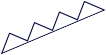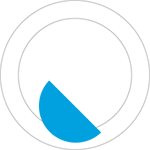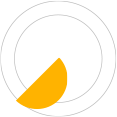Login Details
If you already have an account, log in with your User ID and password. Enter your correct login details.
| Action | Description |
|---|---|
| Email Id | *****67@gmail.com |
| Password | ********* |
| Click Login | Click on the Login button to access your Message Rider account. |
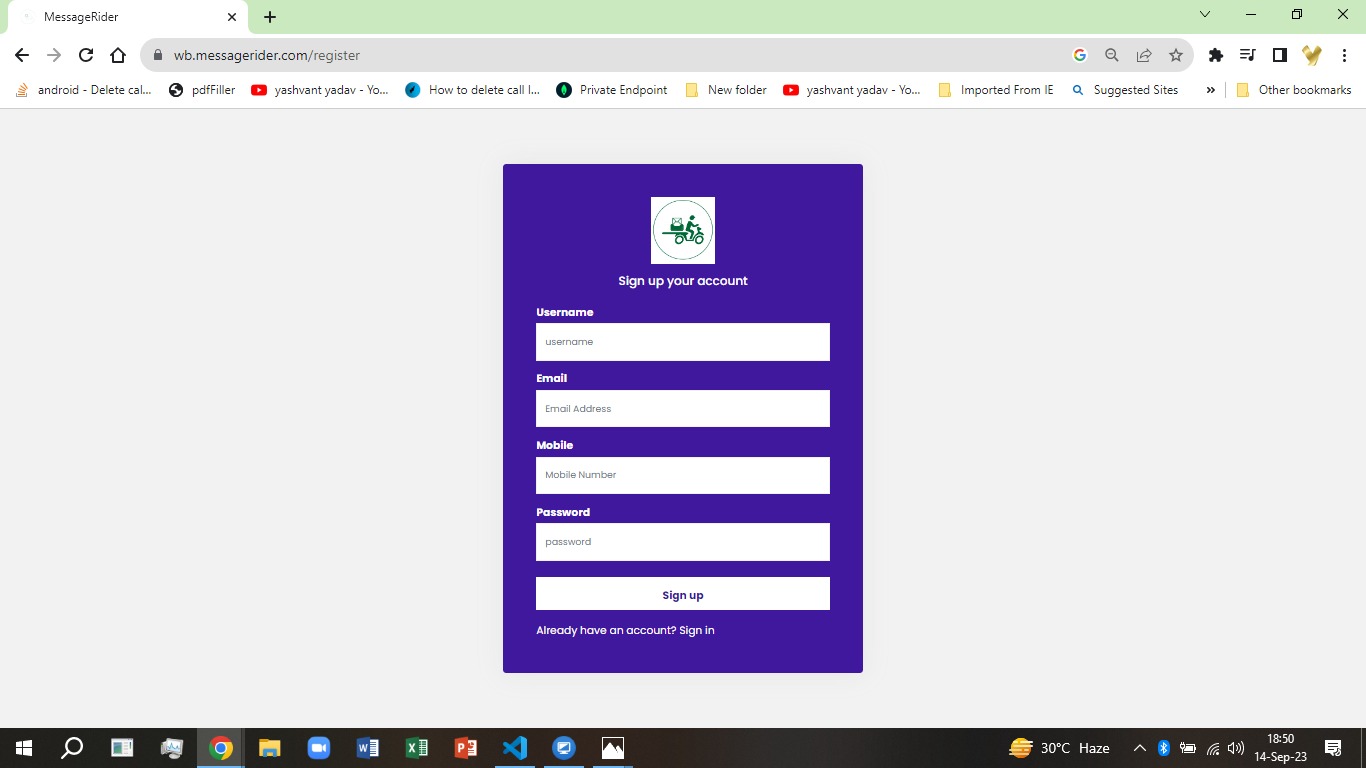
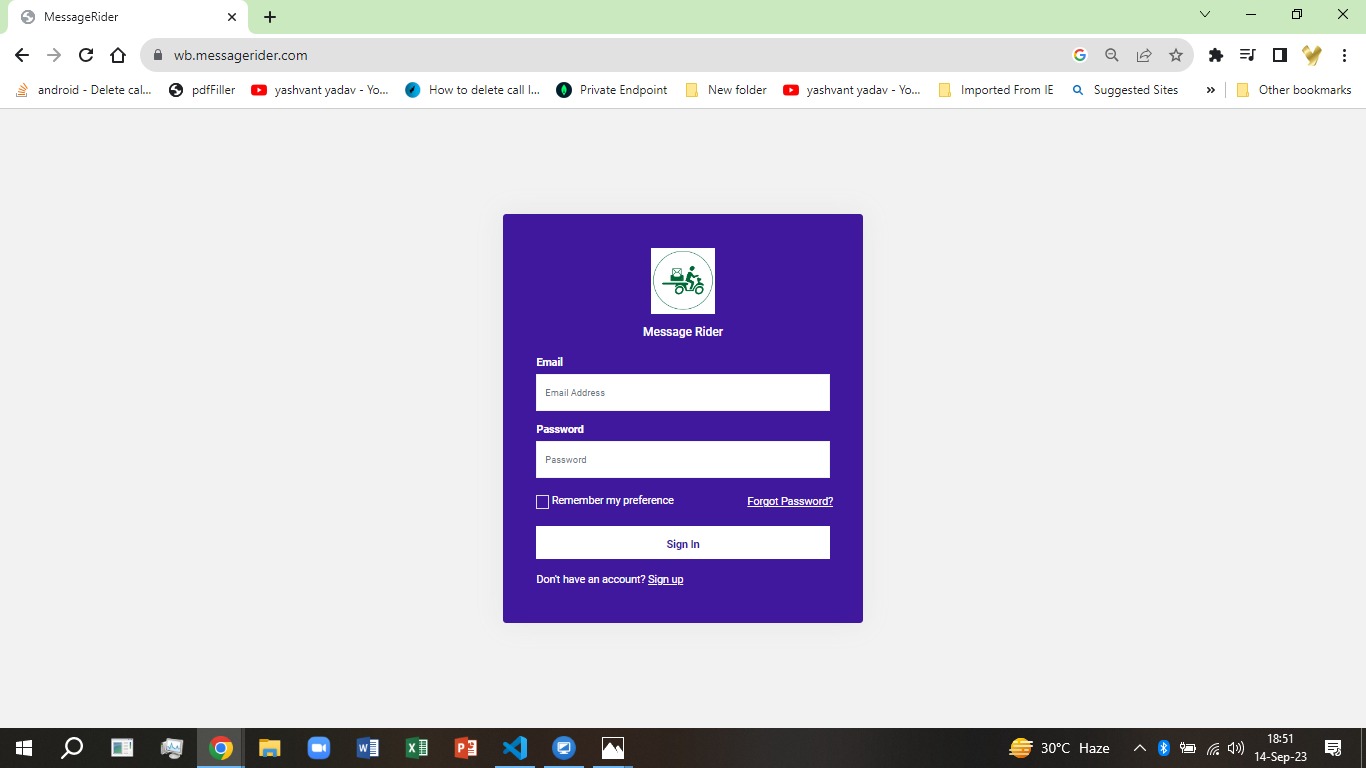
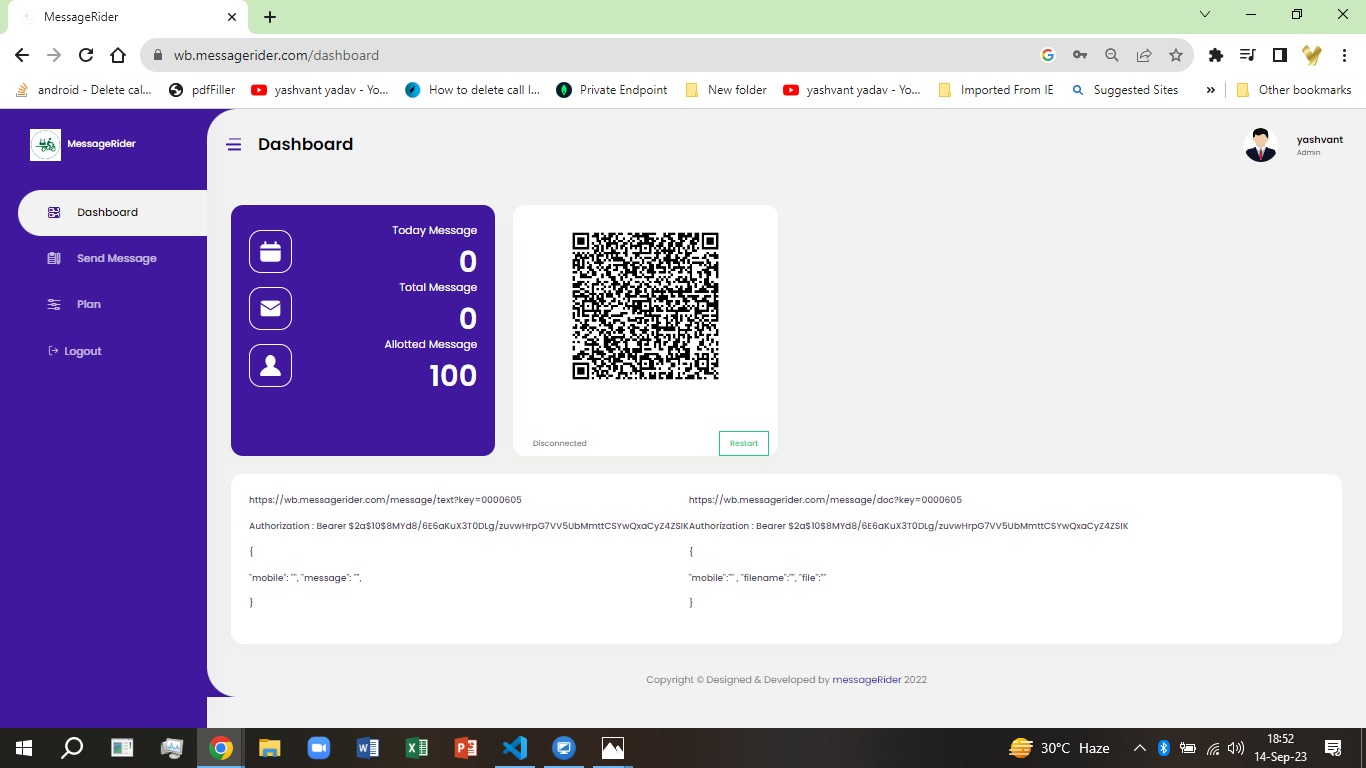
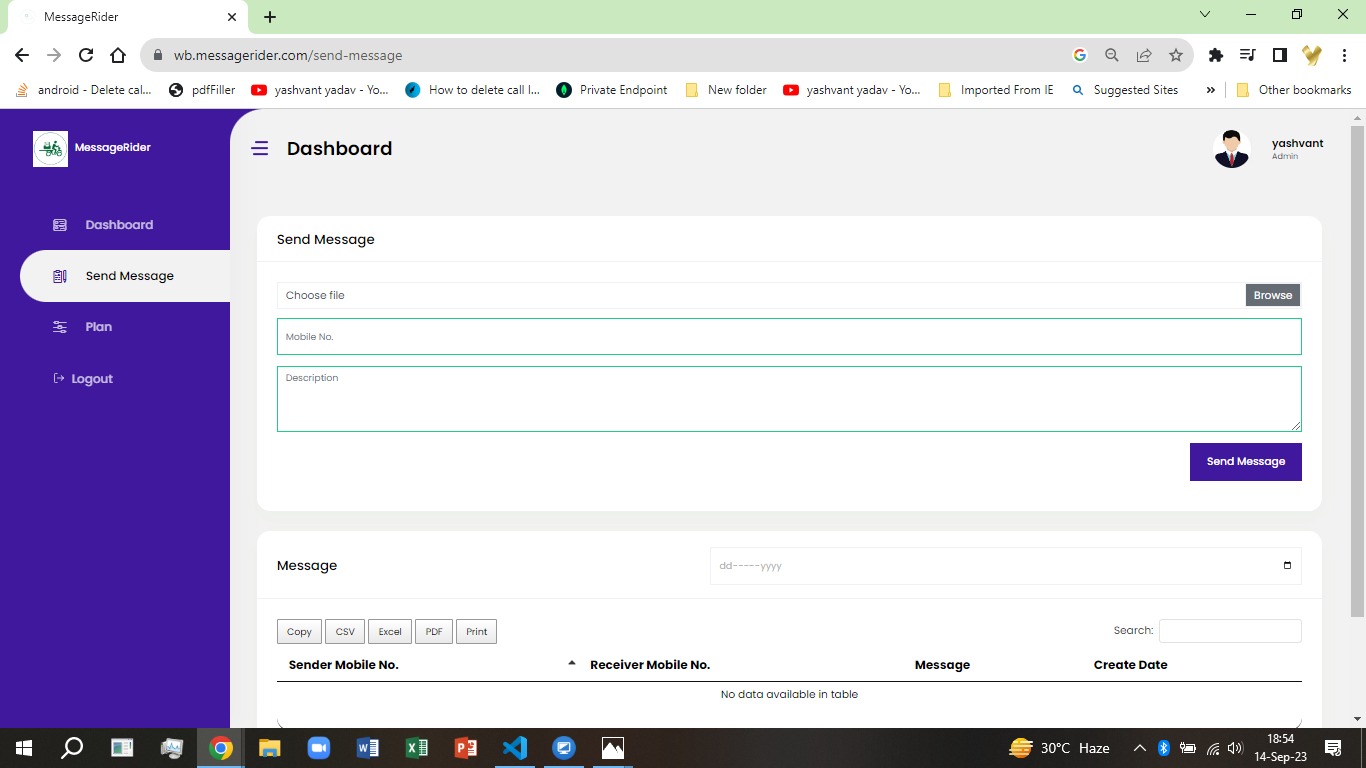
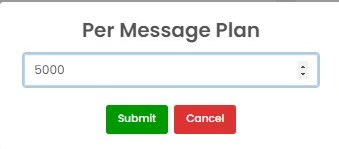 Allocated number of Messages Per Plan.
Allocated number of Messages Per Plan.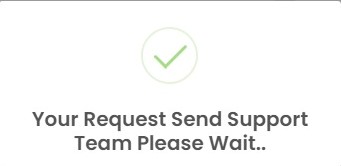 Allocated number of Messages Per Plan. After reviewing the details, press the Submit button and request for message rider will be send and team will revert on registered mail id as per decided TAT as per company support team.
Allocated number of Messages Per Plan. After reviewing the details, press the Submit button and request for message rider will be send and team will revert on registered mail id as per decided TAT as per company support team.