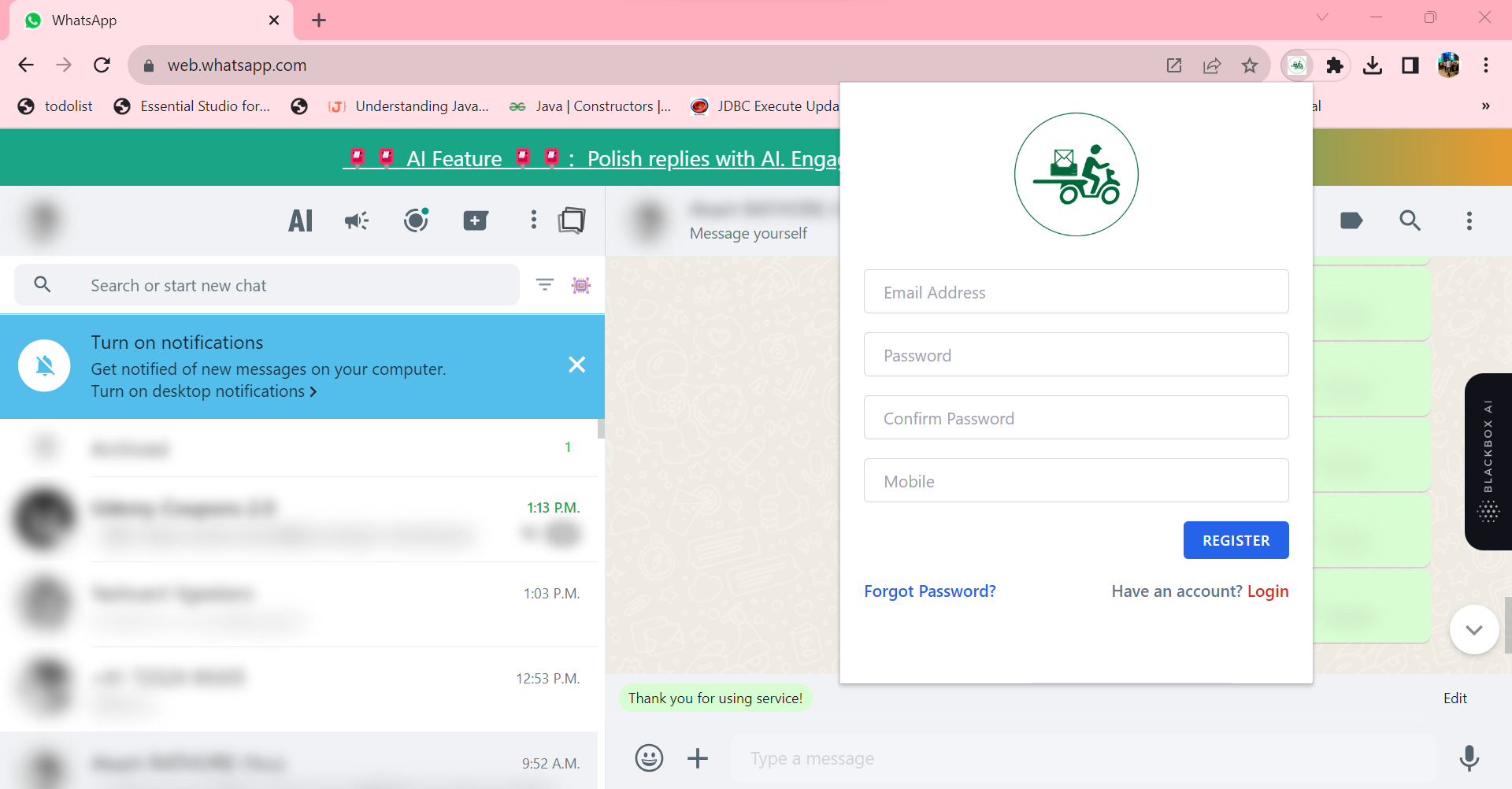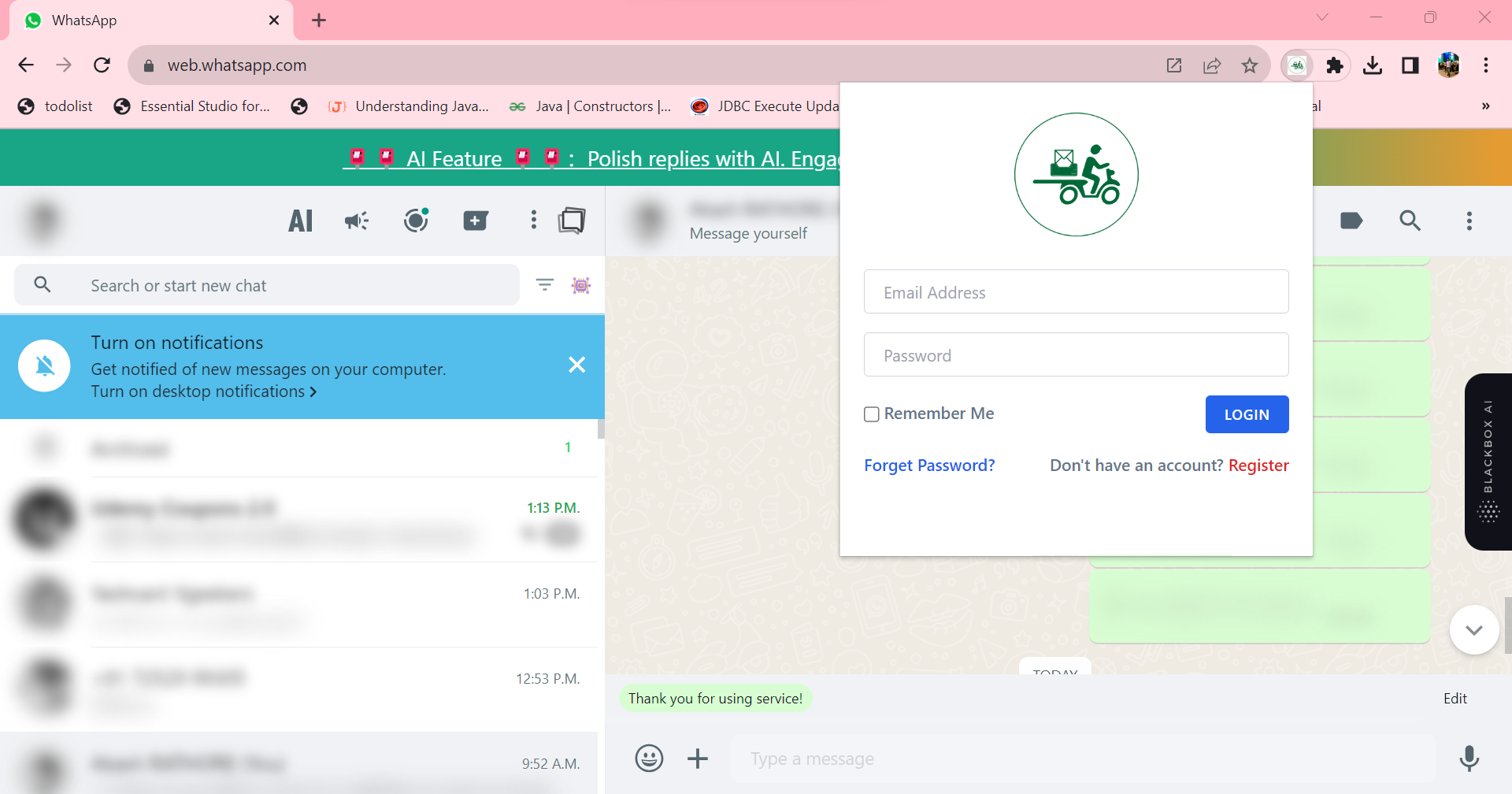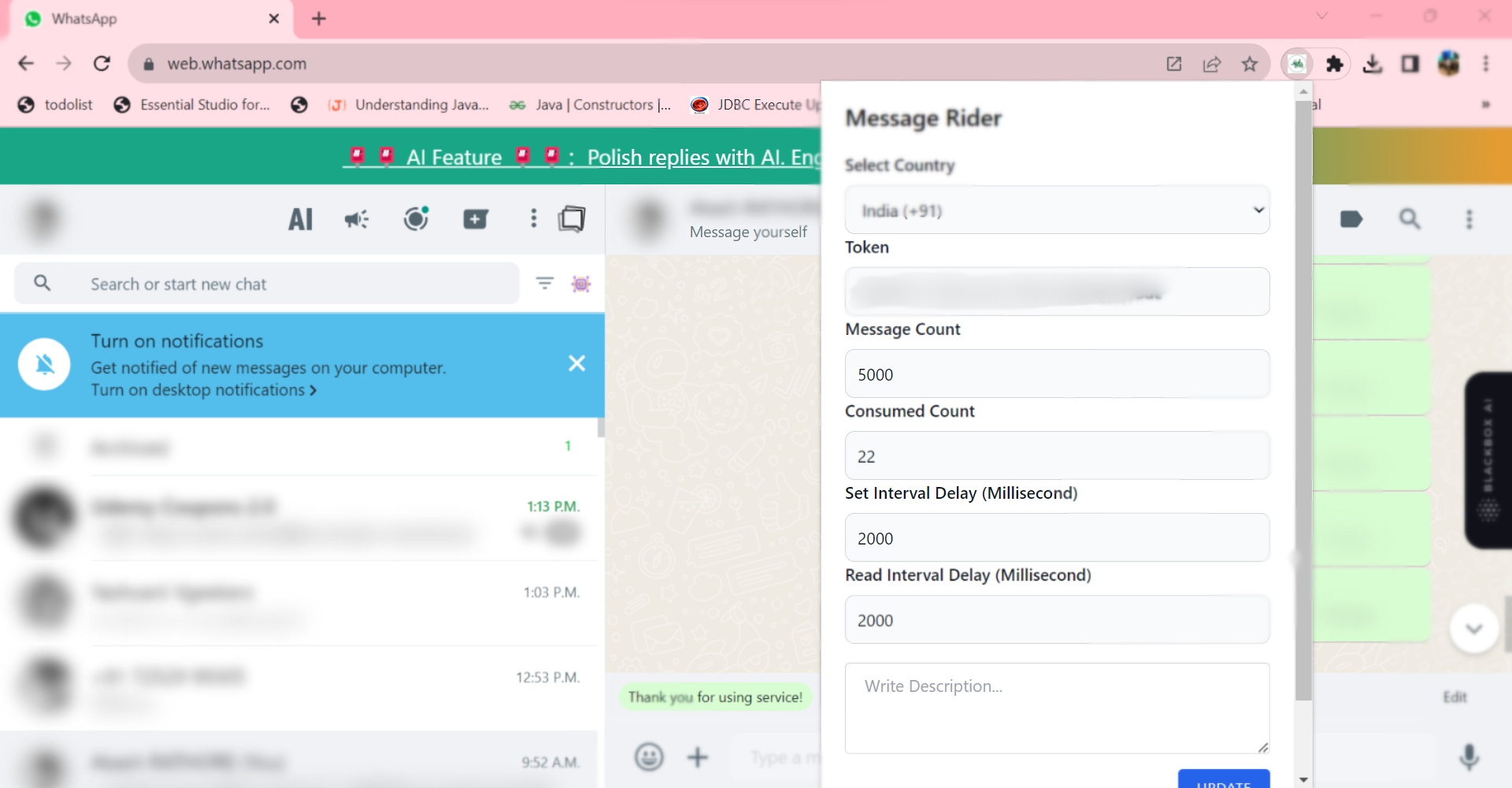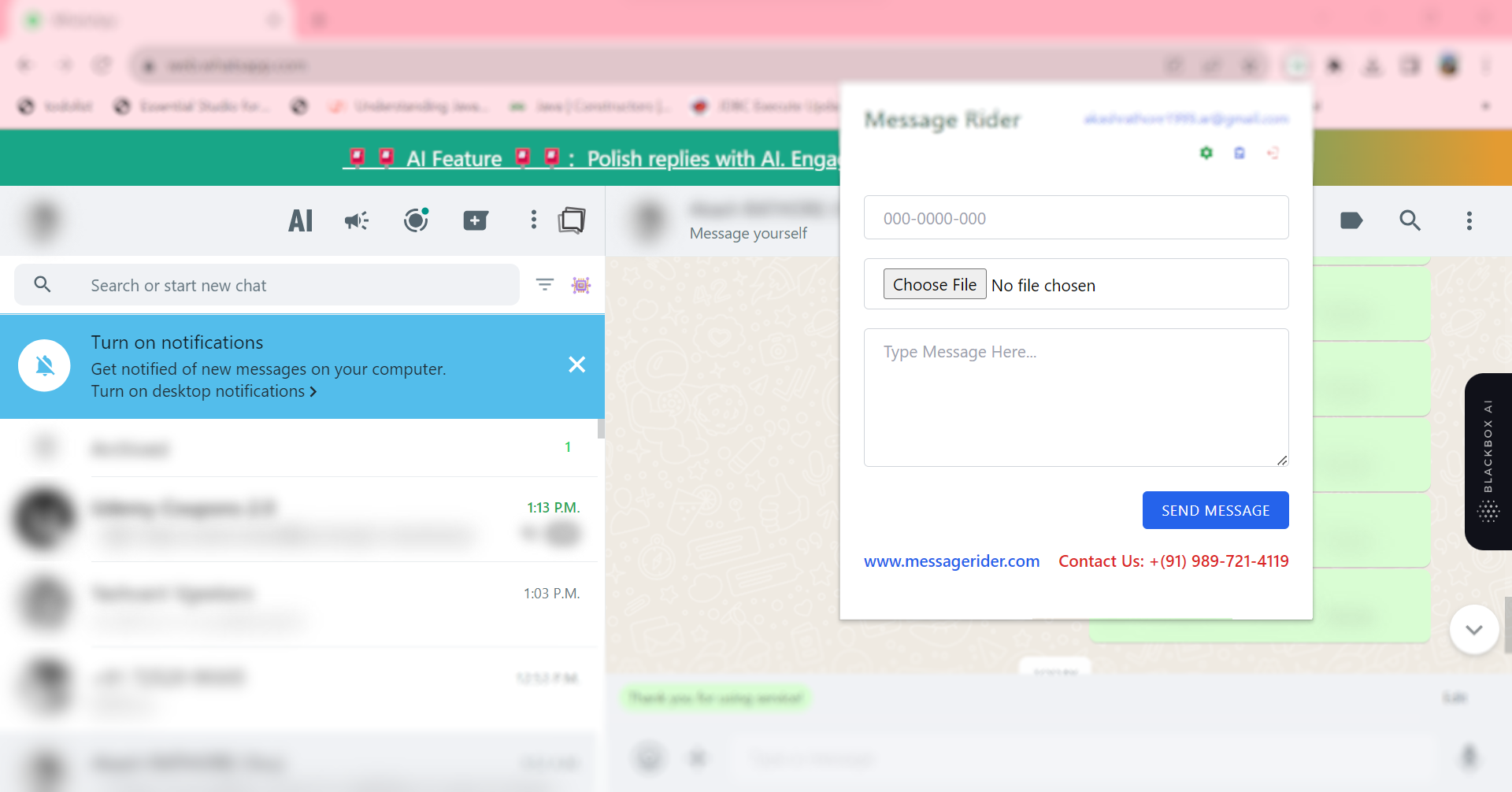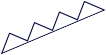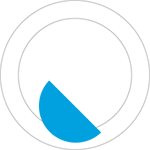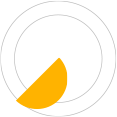Login User
If you already have a registered account, log in by entering the details below or enter the OTP to return to the extension tab. You will then see the next tab ready for using Message Rider features.| Action | Description |
|---|---|
| Email Id | *****56@gmail.com |
| Password | *********** |
| Press Login button | When you click on the Login Button, the extension will allow you to access all the features of Message Rider. |